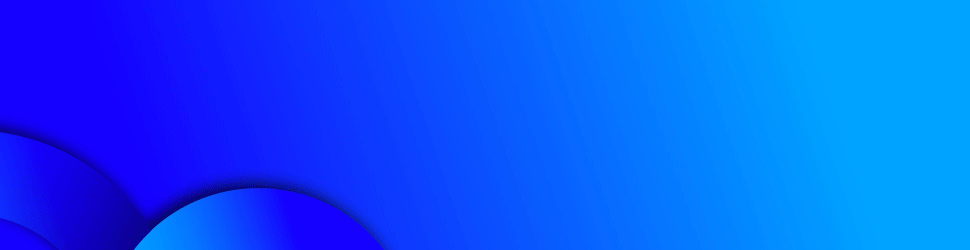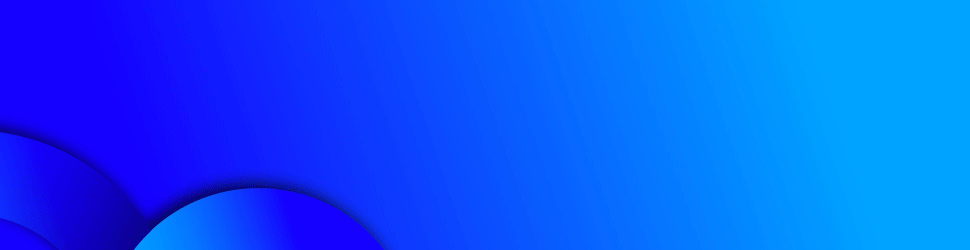AMMAN — In today’s world of socially shared images, the urge
to post a “perfect” photo, free of distractions and blemishes, is nothing new.
اضافة اعلان
The practice of
manipulating photographs can be traced back to the 19th century, utilizing
laborious darkroom techniques and other manual methods.
However, artificial intelligence and machine learning built
into sophisticated smartphone apps now makes it easy for anyone to
significantly alter a digital picture.
Vanity-driven repairs are popular, but AI-powered editing
can even fix fuzzy focus or entirely remove that inebriated fellow photobombing
your family beach portrait with just a few screen taps.
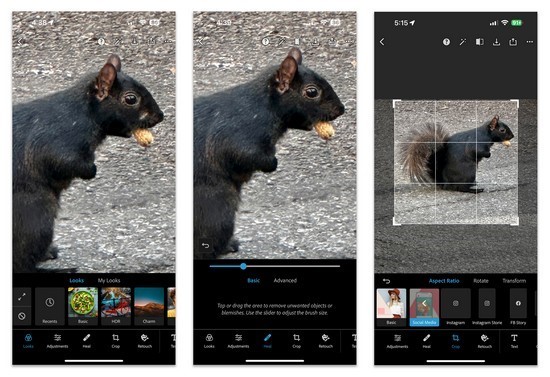
Here’s an overview of what you can do.
How It WorksIn a nutshell, apps that incorporate AI tools typically
analyze an image and make adjustments based on what an aesthetically pleasing
photograph is supposed to look like, sometimes, even as you capture e the
picture while the software is processing the file.
AI software can detect the subject of a photo and
automatically enhance the light and color around it. If you want to remove an
object from the photo, the software copies the pixels in one part of the image
and uses them to blend and fill in the background where that object used to be.
What You NeedApple, Google and Samsung include the company’s own
photo-editing apps that use AI to enhance pictures, but you may get additional
features based on your hardware model.
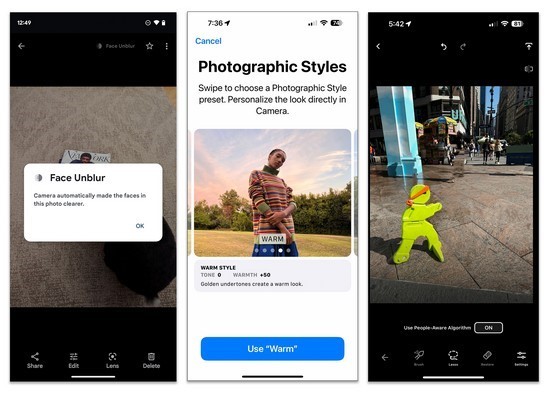
For example, some Samsung Galaxy phone models have an
“Object Eraser” option. Google’s recent Pixel phones include software with
built-in tools to “unblur” images, erase background distractions and adjust the
look of portraits.
This year, the Magic Eraser feature was added to the Android
and iOS Google Photos apps for subscribers to the Google One cloud-storage
service.
If your phone’s default editing app doesn’t include the
controls you crave, you can download third-party apps to get the job done; many
are dedicated just to making your self-portraits look good. Among the many
software options for Android and iOS are Adobe’s Photoshop Express and
Lightroom, which are free with in-app purchases; Lightroom skews more toward
advanced photo-editing work. Touch Retouch ($15 a year) is another dedicated editing
app.
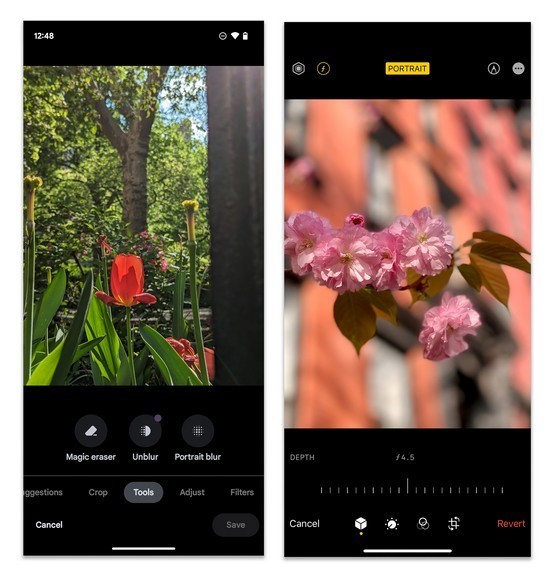
If you don’t want to spend money or scale a steep learning
curve while you experiment, Google’s free Snapseed app for Android and iOS is a
solid all-around editor with an online help guide.
Fixing FocusBlurry photos can be caused by errant autofocus, shaky hands
or a dirty camera lens, but you may be able to sharpen the picture after the
fact. Several dedicated apps offer to “unblur” photos by using AI to
reconstruct the image and add definition and clarity. Options include
PhotoDirector, which costs $6 per month and is available for Android and iOS,
and Remini, which is $5 monthly. But if you have an editing app, you may
already have a tool to fix blurriness too, like the Unblur option available on
recent Google Pixel models.
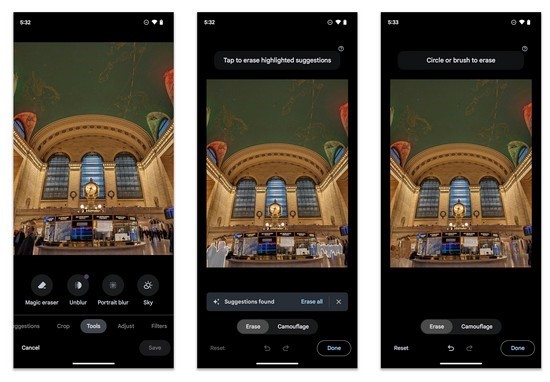
For iPhone users, opening a picture in the Photos app,
tapping Edit and moving the Sharpness slider may help a slightly blurred image.
Adobe Lightroom and Google’s Snapseed work similarly: Tap the Details tool and
adjust the available sliders.
Small RepairsFor minor adjustments like smoothing over skin blemishes or
touching up old family photos, most apps offer a “healing brush” tool that
copies or blends in surrounding pixels to remove imperfections. Just select the
tool and set the brush size — using too big a brush can pull in pixels from
other parts of the image and distort things.
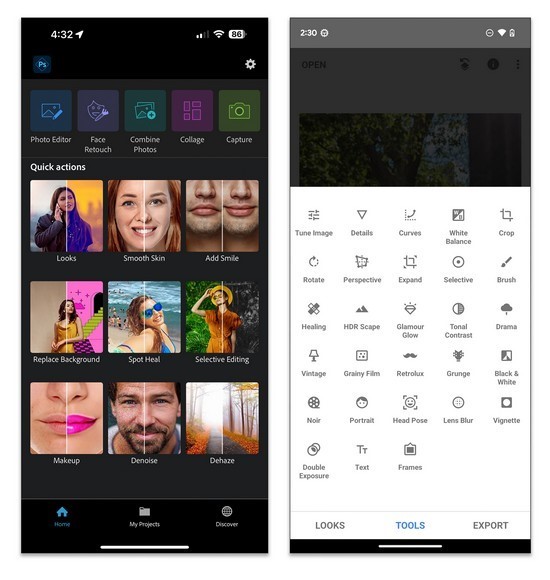
Red eyes in flash photos are not as much of a problem as it
used to be thanks to cameras and software that better capture images in low
light, but some apps like Adobe Photoshop Express still include a dedicated
tool for neutralizing the demonic retinal reflection.
Removing Distractions“Eraser” tools remove objects that divert attention from the
photo’s subject. Power lines, street signs, garbage bins and annoying people
can all be swiped out of view. Some apps, like Google Photos, even
automatically suggest elements to remove from the picture when you tap its
Magic Eraser button.
To manually remove objects with an eraser tool, run your
finger over the item you wish to remove from the image. It may take a few
swipes to fully remove the object. In some cases, if the software doesn’t
produce seamless results, you may have to experiment.
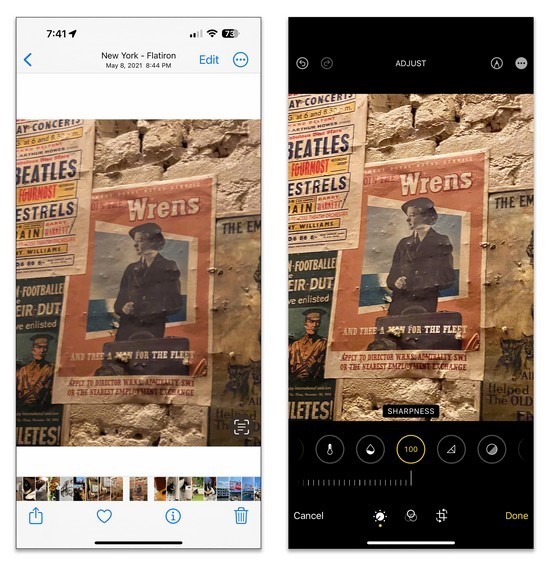
Blurring the background of an image can also minimize
distractions. Both the iOS Photos and Google Photos apps include tools for
editing the background blur in portraits.
All in all, AI can do wonders for a photograph deemed
imperfect by technical or compositional issues (or just plain vanity). But it’s
also important to remember that these manipulated images are also their own
artificial reality.
Read more Technology
Jordan News