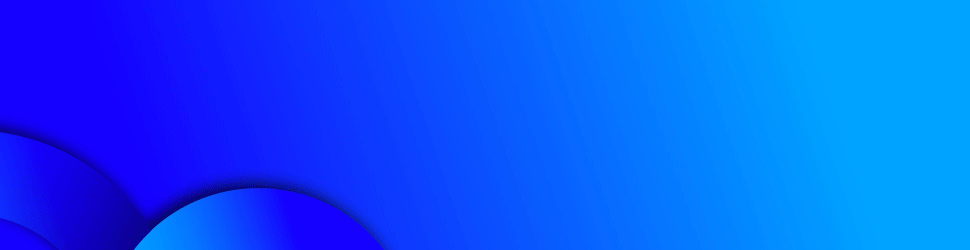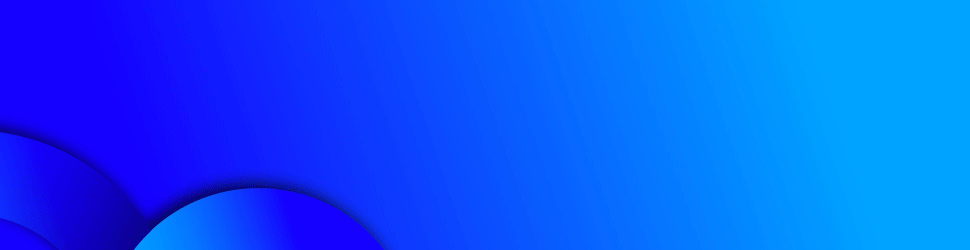Smartphone cameras and the software that automatically
processes the images have become so good at creating fantastic photos on the
fly that most people don’t even carry a separate camera anymore (well, except
for some Gen Zers going retro). There are plenty of apps that can slap a filter
on a picture to make it look even better, but if you really want to elevate
your mobile photography skills, consider the format the pros use: RAW.
اضافة اعلان
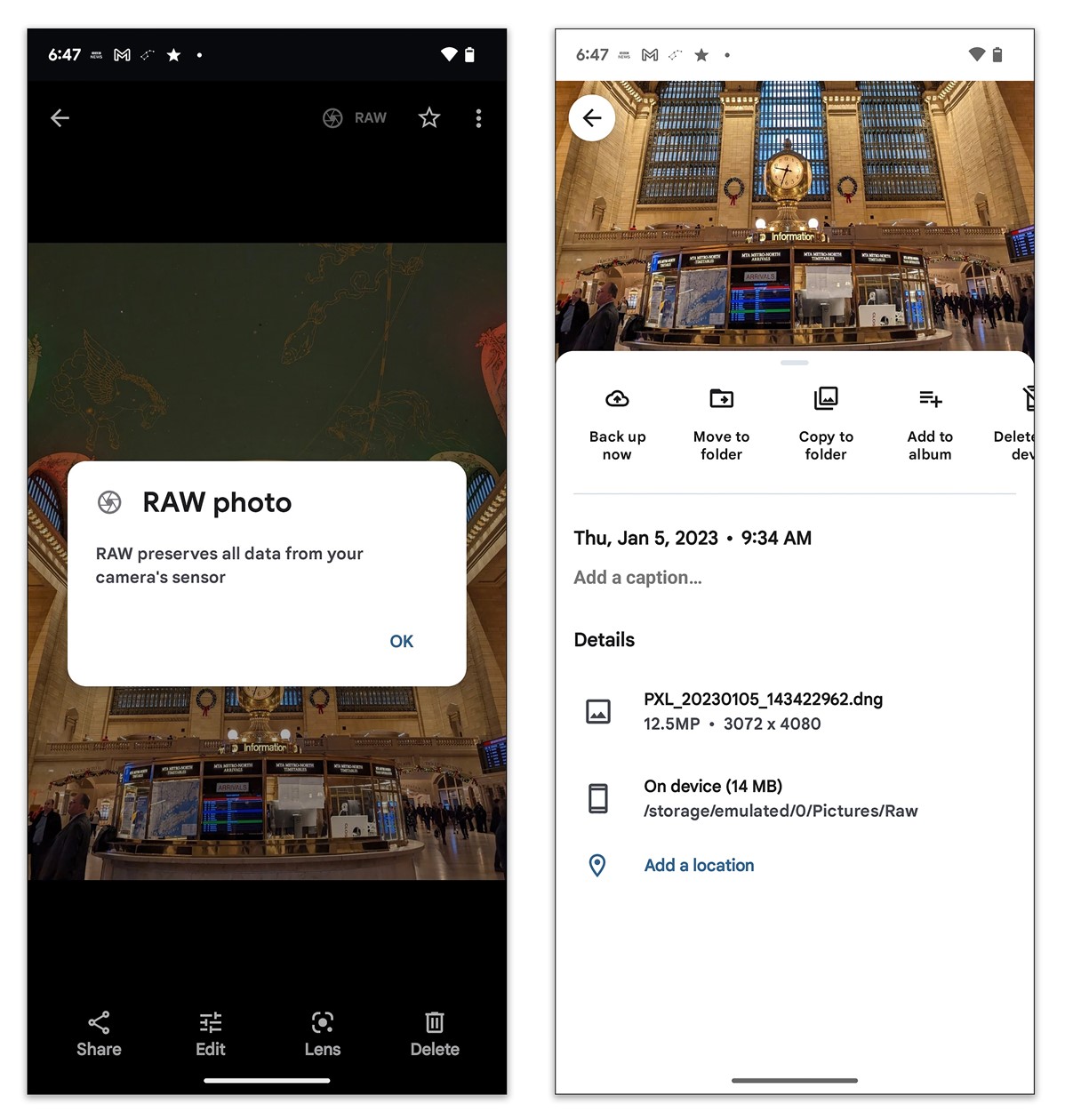 Google Photos makes it easy to identify RAW files on your
phone and store them in their own folder. RAW files typically have a file
extension of .dng, which is short for "digital negative."
Google Photos makes it easy to identify RAW files on your
phone and store them in their own folder. RAW files typically have a file
extension of .dng, which is short for "digital negative."
Editing a RAW file is more work, but it allows the photographer
to have more control of the light and color in the image after it has been
captured — and in some cases, enough pixels to significantly crop the photo and
still have it look sharp. Here is a guide to getting started.
What Is RAW?“RAW” means raw data — and lots of it. Many phone cameras
automatically capture and save images as JPEG or HEIC files, which crunch down
and discard some of the image data to reduce the file size. However, when you
choose to capture images as RAW files, you get uncompressed and unprocessed
data from the camera’s sensor. Without the compression, RAW images contain more
detail and colors to work with. But the files can be huge.
There are many specialized camera tools that capture and edit
RAW files available in the app stores. (More on those later.) But if you are
just dabbling for now, here is how to use the options available on the newest
iPhone and Android models, as well as other free tools.
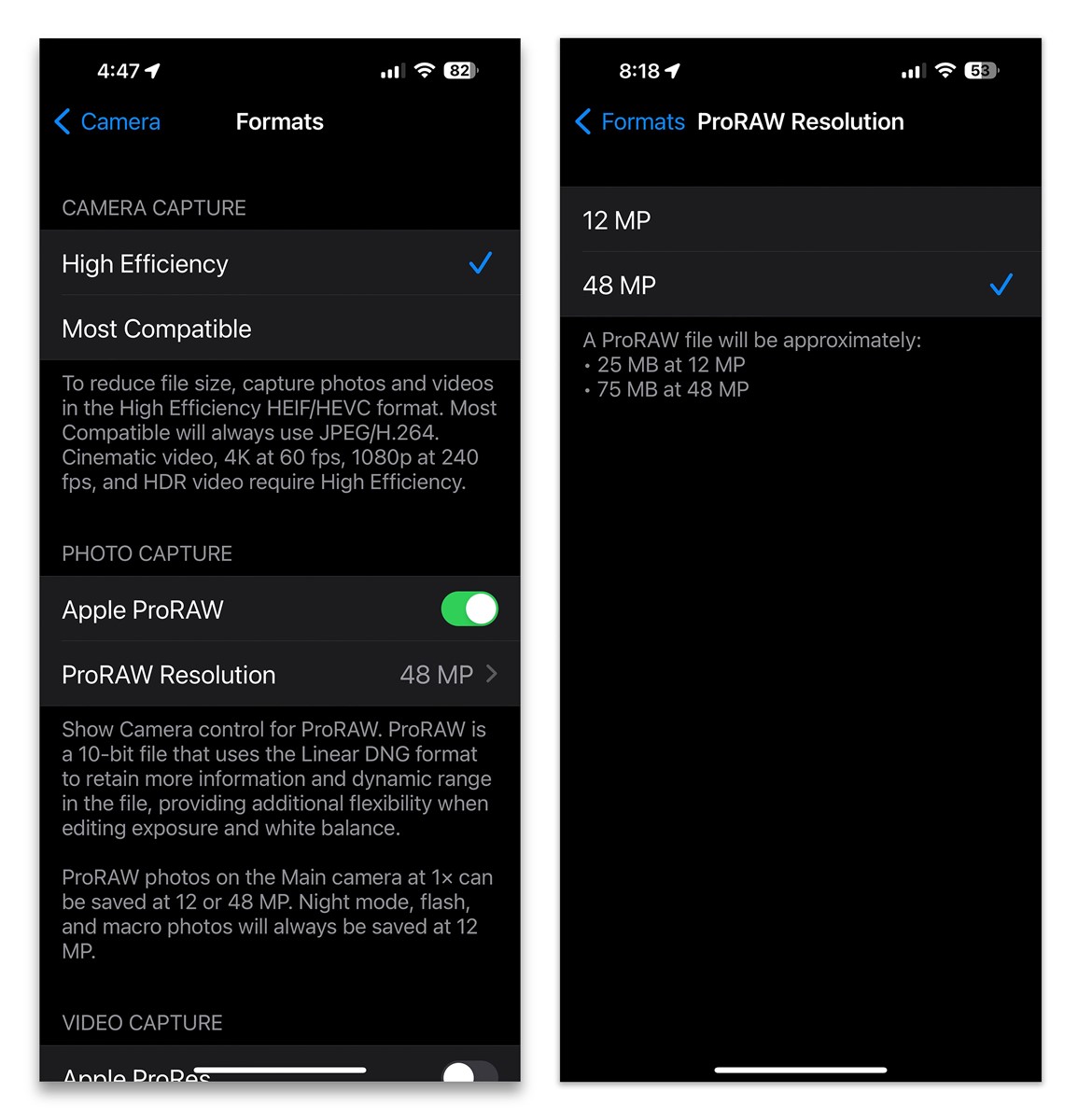 The Camera settings
of the iPhone 14 Pro and Pro Max include an option to capture RAW images at a
resolution of 48 megapixels, which makes for incredibly detailed and large
files with plenty of cropping room. Professional photographers have long used
the RAW format and editing software to turn image files into gorgeous pictures
— and you can, too.
The iPhone’s RAW settings
The Camera settings
of the iPhone 14 Pro and Pro Max include an option to capture RAW images at a
resolution of 48 megapixels, which makes for incredibly detailed and large
files with plenty of cropping room. Professional photographers have long used
the RAW format and editing software to turn image files into gorgeous pictures
— and you can, too.
The iPhone’s RAW settingsOn an iPhone 12 Pro (or later Pro and Pro Max models) running at
least the iOS 14.3 operating system, you can capture and store RAW files by
going to the main Settings app, and choosing Camera, and then Formats. Tap the
button next to Apple ProRAW, which is Apple’s variation on the RAW format. On
iPhone 14 Pro models, you can choose the resolution to store your RAW files: 12
megapixels or a whopping 48 megapixels.
Then open the iOS Camera app, line up the shot and choose the
RAW feature at the top right of the screen. Now all you have to do is tap on
the shutter button to save the file to the camera roll.
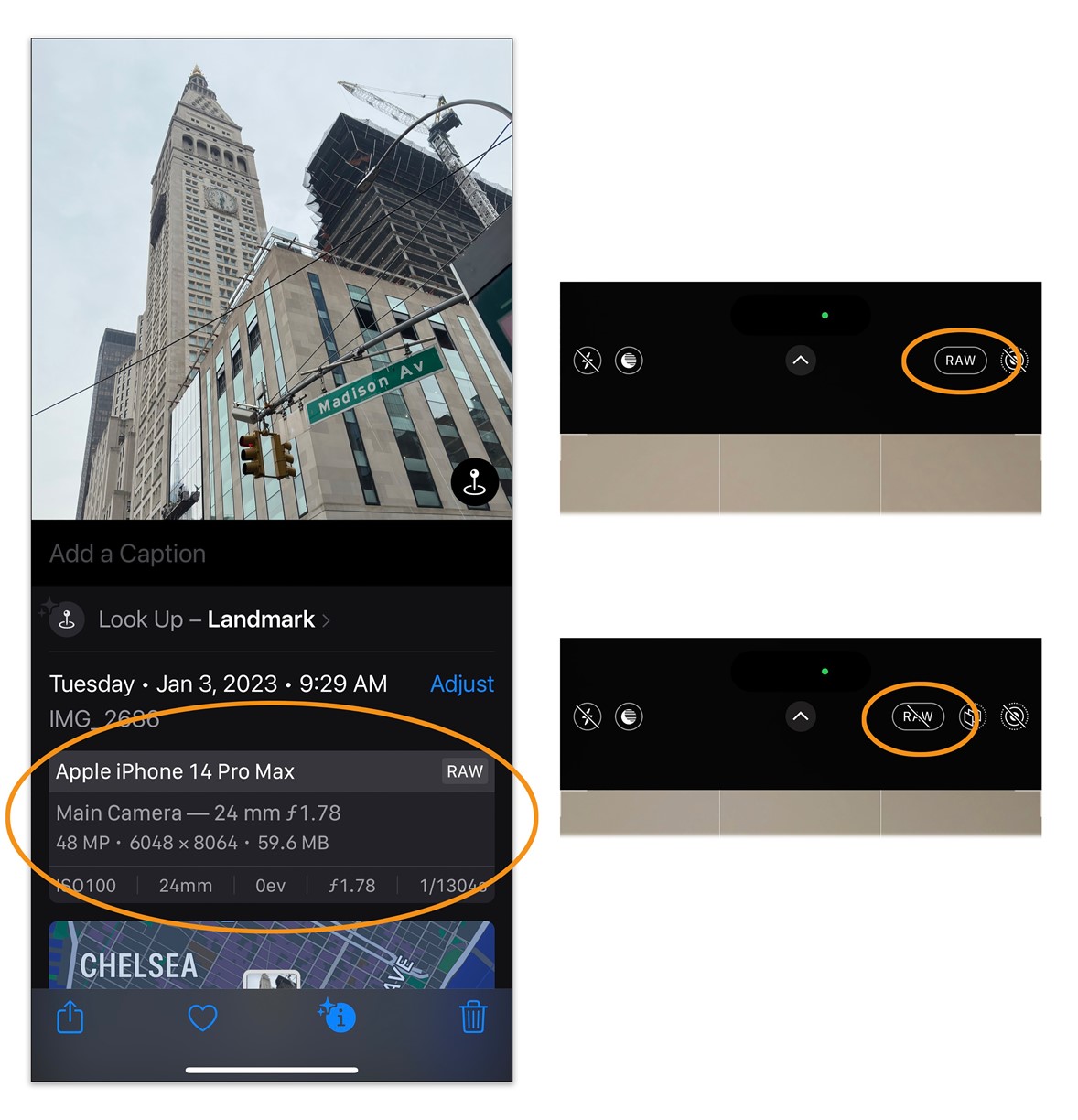 Even with the RAW
setting enabled, you can decide when you want to use it by tapping the RAW
button on or off in Apple’s iOS Camera app when it comes time to take a
picture. You might not want to always use 48-megapixel RAW files because they
can be so large.
Even with the RAW
setting enabled, you can decide when you want to use it by tapping the RAW
button on or off in Apple’s iOS Camera app when it comes time to take a
picture. You might not want to always use 48-megapixel RAW files because they
can be so large.
A 48-megapixel file allows for photos with good detail even with
significant cropping, but the file size of each photo can be 75 megabytes or
larger. If you have an iPhone with a terabyte of space, the larger file sizes
are less of a problem, but phones with less storage can run out of space fast.
Only images taken with the iPhone’s main camera can be saved at
the 48-megapixel resolution. Those snapped with the phone’s wide-angle or
telephoto cameras (or photos captured in night mode or with a flash) are
automatically saved at the 12-megapixel resolution.
RAW options for AndroidFinding the RAW settings on an Android phone varies based on the
device and its manufacturer, so check your phone’s support site for specific
instructions.
If you have one of Google’s Pixel phones running Android 13, go
to the Camera app and tap the Down arrow in the upper-left corner, then choose
More Settings and then Advanced. Next, tap the button next to RAW + JPEG
control. The camera will capture the image in both JPEG and RAW formats, but it
saves the larger files into a separate RAW folder on the Google Photos app.
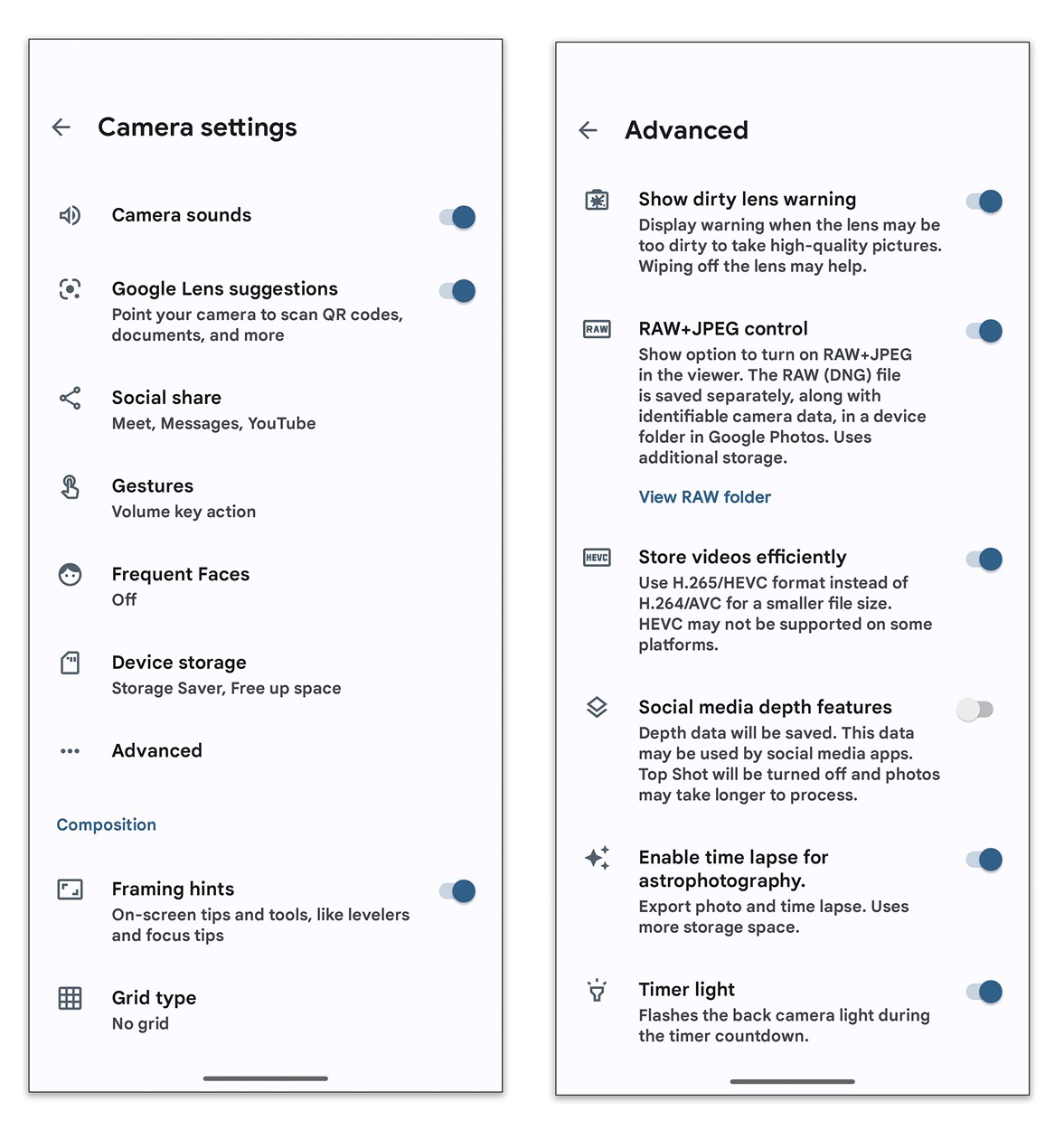 In the standard
Google Camera app on a Google Pixel 7 running Android 13, open the app’s
settings, select Advanced and on the next screen, turn on RAW + JPEG Control to
have the phone save both a RAW and a JPEG copy of each photo you take. RAW
settings will vary based on the phone and camera app.
In the standard
Google Camera app on a Google Pixel 7 running Android 13, open the app’s
settings, select Advanced and on the next screen, turn on RAW + JPEG Control to
have the phone save both a RAW and a JPEG copy of each photo you take. RAW
settings will vary based on the phone and camera app.
On Samsung’s Galaxy phones, the Camera settings include a Pro mode
and advanced picture options to save images as RAW files. In the settings, go
to “Format and advanced options” and tap the button for RAW copies. For
late-model Galaxy phones, Samsung also recently released its free Expert RAW
camera app, which is available in the Galaxy Store.
Edit your RAW filesIf you have an iPhone, you can use Apple’s Photo app to edit RAW
files. For Android phones, Google Photos offers “limited” support for the
format, but its older photo-editing app, Snapseed, has a tool to edit RAW
files. The Snapseed app, which is free and works on both Android and iOS, has a
support site with an online tutorial and an instructional video on YouTube for
beginners.
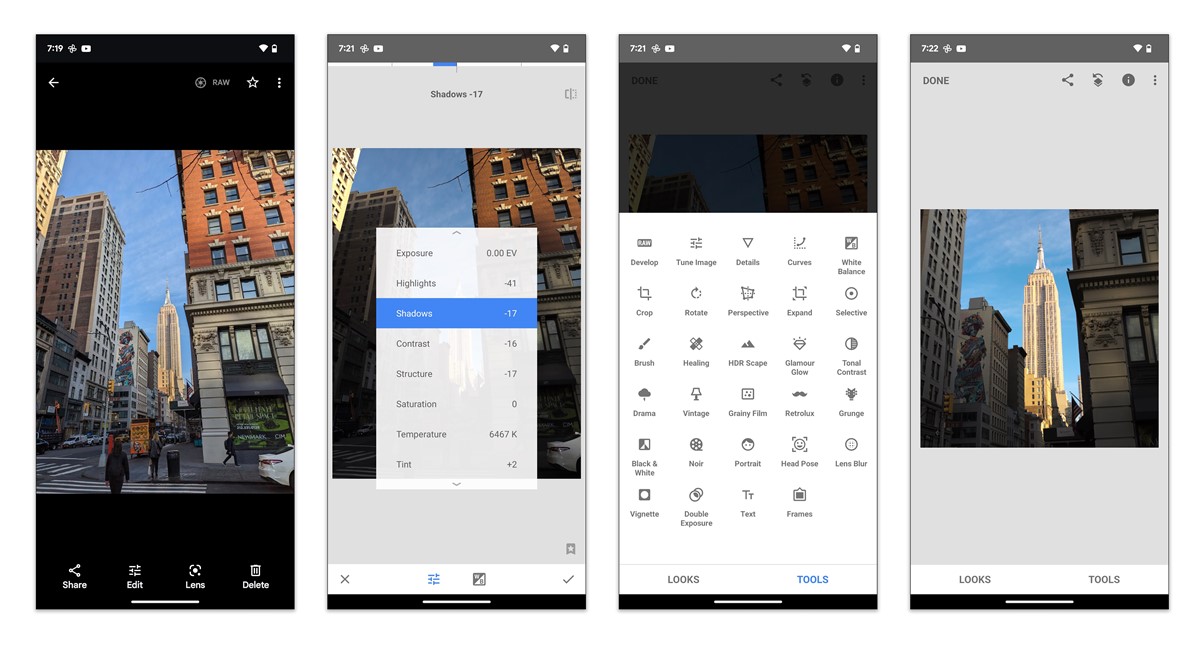 The free Snapseed app
for Android and iOS provides plenty of editing tools for your RAW files — and
your standard JPEG photos as well. Professional photographers have long used
the RAW format and editing software to turn image files into
The free Snapseed app
for Android and iOS provides plenty of editing tools for your RAW files — and
your standard JPEG photos as well. Professional photographers have long used
the RAW format and editing software to turn image files into
At first glance, RAW files can seem flat, murky, and bulky. But
once you start to process them in a compatible photo-editing program, you can
take advantage of all that extra data.
In the editing app, you can use the on-screen slider and other
controls to adjust an image’s white balance, which neutralizes color casts;
change the exposure; pull parts of the picture out of shadows; deepen colors,
and more.
Some photographers prefer to handle RAW files using tools in
Adobe Lightroom, which have mobile versions for Android, iPhone and iPad
devices (free, with in-app purchases). Adobe’s site has a tutorial, as do many
websites specializing in digital photography.
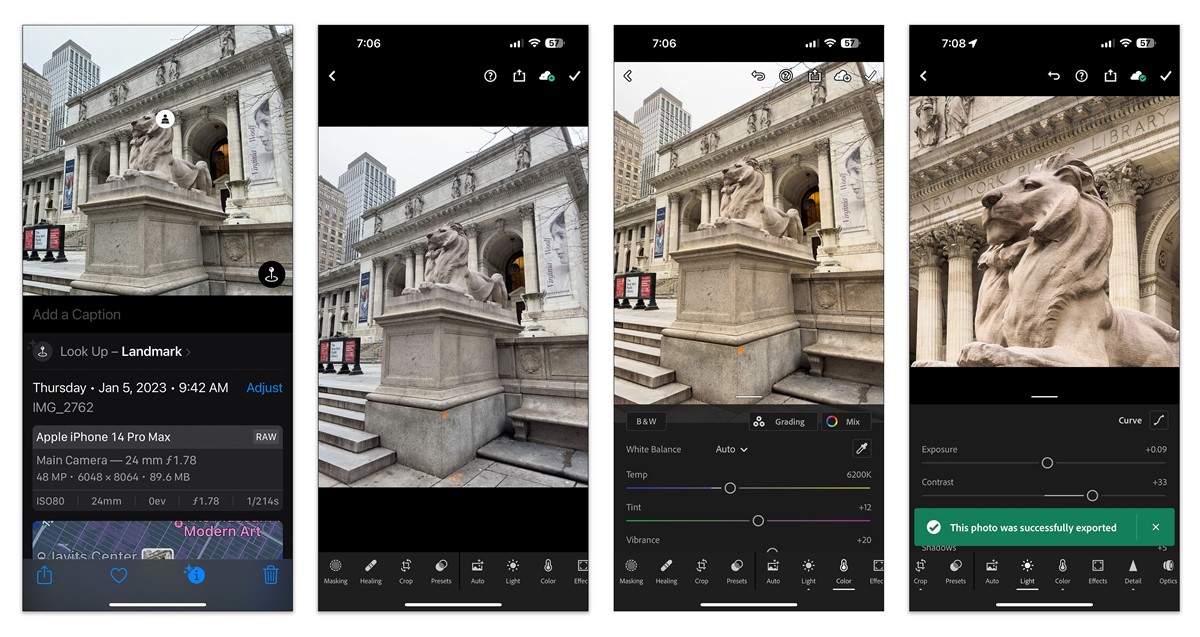 Adobe Lightroom is
another app for editing photos, including RAW files — in addition to controls
for an image’s light and color, the app can crop. On a 48-megapixel Apple
ProRAW image, even big crops can maintain a sharp image, thanks to all the data
in the file.
Adobe Lightroom is
another app for editing photos, including RAW files — in addition to controls
for an image’s light and color, the app can crop. On a 48-megapixel Apple
ProRAW image, even big crops can maintain a sharp image, thanks to all the data
in the file.
To edit your photos on a bigger screen, you can store the files
in a cloud server or transfer the file from your mobile device to a desktop
computer using Wi-Fi or AirDrop, and then use either Adobe Lightroom’s
subscription desktop version or one of the many desktop photo apps (including
Apple’s Photos for Mac).
Once you are ready for more advanced techniques using RAW files,
you can buy or subscribe to the myriad specialized photography apps in your app
store, including VSCO (for Android and iOS) and ON1 Photo RAW (also for Android
and iOS). For those using iPhones and iPads for editing, you could also
consider the apps Halide Mark II, Darkroom and RAW Power.
When you’re done editing your RAW image, you can save it as a
JPEG or other common formats for sharing, printing, or making art.
Read more Technology
Jordan News