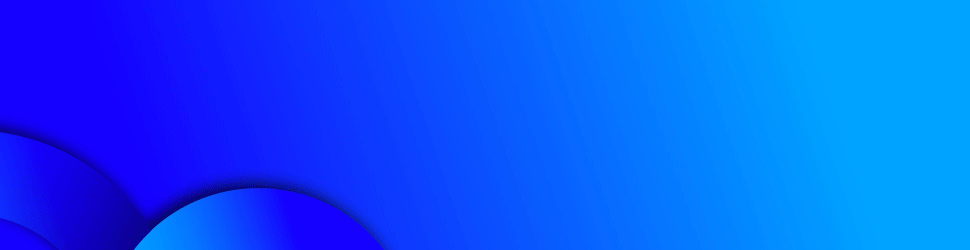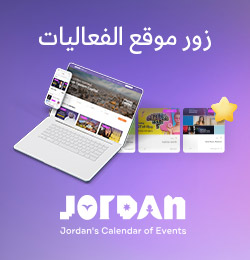How to pick a desktop screen: A guide for beginners
By Andrey Demiyanov, Jordan News
last updated: Mar 27,2022

Picking a screen,
whether it be for work, personal use, or even gaming can be quite a daunting
task. Especially when the options currently available on the market are as
diverse as they are. اضافة اعلان
This guide seeks to help you understand what makes up the varying qualities of a screen, and more importantly, gives you guidance on how to select the perfect screen depending on your desired usage.
Ideal screen size
Screen size is a personal preference that contributes significantly to the cost of a PC display. Depending on what you are looking for, here are some basic guidelines to help your search:
• Larger displays are preferable for graphics-intensive tasks such as video editing or viewing, graphics-intensive video games, photography, and so on.
• If you do a lot of work on your computer, larger (or multiple) screens may help you more productive.
• If you do not use your PC for any of these things frequently, you might not need a large screen.
Certain monitors may just be too large to use comfortably at your workstation. Keep in mind that anything above 34 inches (around 86cm) is usually too large for conventional PC viewing distances.
Aspect ratio
A monitor’s aspect ratio is the ratio of the width of the screen panel to its height. Most modern monitors have the 16:9 aspect ratio — which is the same as that of televisions — to provide optimal full-screen video viewing.
Graphic or “professional” models’ aspect ratio is usually 16:10, which is a little taller but can be a little more difficult to find.
Older “square” aspect ratios, like 4:3 and 5:4, are uncommon on modern-day displays.
For most users, a 16:9 aspect ratio is likely to be appropriate as ultrawide displays are newly gaining popularity. Ultrawide displays are intended for multitasking with various windows open or gaming with a super-widescreen field of view. These monitors have a stretched aspect ratio of 21:9 or higher and are significantly more expensive than regular versions.
Image quality
Now that the cathode ray tube era has passed, every contemporary display produces images with grids of pixels. A monitor’s resolution relates to the total number of pixels, which is given as a numeric value of horizontal by vertical. As a result, a normal resolution size of 1920x1080 comprises almost two million distinct pixels in the display.
In general, greater resolutions are preferable. Even low-cost displays now feature at least 1920x1080 resolutions, sometimes known as “1080p”.
Some LCD televisions, phones and tablets, and a broad range of other technologies use this resolution, including the streaming quality of most online videos and Blu-ray discs.

(Photo: Envato Elements)
However, there are larger and better choices available. You generally want as high a resolution as you can buy and fit on your display. Here are some tips when deciding on a screen:
• 1280x800, 1440x900, 1600x900, and 1680x1050 are outdated resolution standards seen exclusively on extremely tiny, low-cost displays.
• 1920x1080 (1080p) is the standard display resolution, which is available practically in every size. This has a conventional 16:9 aspect ratio, so it is the same shape as your living room TV. This is also sometimes referred to as full HD.
• 1920x1200 is a little taller resolution than 1080p and is popular with business and graphics-oriented displays.
• 2560x1440 is a higher-resolution 16:9 option, sometimes known as 2K.
• 3840x2160 is referred to as 4K resolution since it is four times better definition from 1080p.
Other resolutions for super-premium 5K and 8K screens, and ultrawide monitor designs — predominantly utilized for gaming and video viewing — are also available.
When showing an image at the same resolution as its panel or its native resolution, a monitor typically appears at its finest.
Configuring your PC to display to a reduced resolution can result in distorted images, especially if the aspect ratio does not match.
In some cases, a super-high-resolution display may not be the best option. Farsighted folks may prefer screens with lower native resolutions. However, most current operating systems provide options to handle small unreadable print.
Panel type
Modern LCD panels are classified into two categories based on their design: twisted nematic (TN) and in-plane switching (IPS). The distinctions are technical, but all you really need to know is that LCD-TN panels are less expensive to produce and are found in cheaper displays.
LCD-IPS panels offer superior color reproduction and viewing angles. On the other hand, IPS panels have a slower reaction time, making them less appropriate for gaming.
There are other LCD screens that are vertically aligned (VA). This newer design blends TN’s rapid reaction time with IPS’ higher-quality colors and viewing angles.
Organic Light-Emitting Diode (OLED) panels are becoming increasingly common in smartphones and televisions. Although their high contrast and vibrant colors are alluring, these panels have been hesitant to make the transition to computer monitors.
As of the time of writing, the only OLED displays available on the market cost thousands of dollars.
Smooth motion based on refresh rate
The monitors’ refresh rate, defined in hertz (Hz), specifies how frequently the image on the screen is refreshed. The LCD standard is 60Hz. Most people do not require a monitor with a resolution greater than this.
Gamers, on the other hand, frequently favor quicker refresh rates, which enable smoother, more dynamic animation and motion in games. Gaming-branded screens can have refresh rates of 120Hz, 144Hz, or even 240Hz.
Some of these higher-end gaming monitors even include variable refresh rate technologies. They are meant to refresh the monitor at the same frame rate as your system. For example, if your game renders at 50 frames per second, the monitor will also refresh at 50 frames per second. If the game switches to a different rendering speed, the display quickly adjusts to match.
Brightness
Most of us do not need to be concerned about monitor brightness. Brightness is measured in candela per square meter (cd/m22), sometimes known as “nits”.
A rating of more than 200 nits should be sufficient for almost everybody. Brighter displays of 300 nits or more enable improved color presentation and contrast ratios. Graphics experts such as designers and photographers — or gamers — may choose a brighter monitor for more vibrant and realistic colors.
Display colors
Any decent monitor will show the full 16.7 million colors (24-bit) that an RGB color space can provide. Some older video graphics array monitors may not support all of these and will only function in color modes less than 24 bit.
Our advice? Simply avoid using them whenever possible. If you are in the market for a new monitor, almost all current displays support 24-bit color.
Motion blur in response time
The pixels of a display require a fixed amount of time to shift from color to color, and the lag between such changes is known as the “response time”. The response time is measured in milliseconds, and the lower the value, the better.
A quick response time can increase video quality, but it is not a must-have feature for most individuals, including graphic designers.
Faster response times, on the other hand, are crucial for PC gaming performance, as slower response times can produce motion blur. Gamers should demand a rapid reaction time — around eight milliseconds, and the lower the better — to guarantee that their display is not inadvertently harming their performance in fast-paced games.
Conclusions
Obviously, no one monitor provides an optimum mix of the attributes listed above, at least, not anywhere near a reasonable price. So when buying, examine the characteristics of all the monitors you are considering, as well as pricing and reviews. If at all feasible, go to a local electronics store and look at the monitor in person.
When you finally make the decision to buy, make sure you understand the return policy and period, because monitors typically seem different in your house than they do on a retail display.
Read more Technology
Jordan News
This guide seeks to help you understand what makes up the varying qualities of a screen, and more importantly, gives you guidance on how to select the perfect screen depending on your desired usage.
Ideal screen size
Screen size is a personal preference that contributes significantly to the cost of a PC display. Depending on what you are looking for, here are some basic guidelines to help your search:
• Larger displays are preferable for graphics-intensive tasks such as video editing or viewing, graphics-intensive video games, photography, and so on.
• If you do a lot of work on your computer, larger (or multiple) screens may help you more productive.
• If you do not use your PC for any of these things frequently, you might not need a large screen.
Certain monitors may just be too large to use comfortably at your workstation. Keep in mind that anything above 34 inches (around 86cm) is usually too large for conventional PC viewing distances.
Aspect ratio
A monitor’s aspect ratio is the ratio of the width of the screen panel to its height. Most modern monitors have the 16:9 aspect ratio — which is the same as that of televisions — to provide optimal full-screen video viewing.
Graphic or “professional” models’ aspect ratio is usually 16:10, which is a little taller but can be a little more difficult to find.
Older “square” aspect ratios, like 4:3 and 5:4, are uncommon on modern-day displays.
For most users, a 16:9 aspect ratio is likely to be appropriate as ultrawide displays are newly gaining popularity. Ultrawide displays are intended for multitasking with various windows open or gaming with a super-widescreen field of view. These monitors have a stretched aspect ratio of 21:9 or higher and are significantly more expensive than regular versions.
Image quality
Now that the cathode ray tube era has passed, every contemporary display produces images with grids of pixels. A monitor’s resolution relates to the total number of pixels, which is given as a numeric value of horizontal by vertical. As a result, a normal resolution size of 1920x1080 comprises almost two million distinct pixels in the display.
In general, greater resolutions are preferable. Even low-cost displays now feature at least 1920x1080 resolutions, sometimes known as “1080p”.
Some LCD televisions, phones and tablets, and a broad range of other technologies use this resolution, including the streaming quality of most online videos and Blu-ray discs.

(Photo: Envato Elements)
However, there are larger and better choices available. You generally want as high a resolution as you can buy and fit on your display. Here are some tips when deciding on a screen:
• 1280x800, 1440x900, 1600x900, and 1680x1050 are outdated resolution standards seen exclusively on extremely tiny, low-cost displays.
• 1920x1080 (1080p) is the standard display resolution, which is available practically in every size. This has a conventional 16:9 aspect ratio, so it is the same shape as your living room TV. This is also sometimes referred to as full HD.
• 1920x1200 is a little taller resolution than 1080p and is popular with business and graphics-oriented displays.
• 2560x1440 is a higher-resolution 16:9 option, sometimes known as 2K.
• 3840x2160 is referred to as 4K resolution since it is four times better definition from 1080p.
Other resolutions for super-premium 5K and 8K screens, and ultrawide monitor designs — predominantly utilized for gaming and video viewing — are also available.
When showing an image at the same resolution as its panel or its native resolution, a monitor typically appears at its finest.
Configuring your PC to display to a reduced resolution can result in distorted images, especially if the aspect ratio does not match.
In some cases, a super-high-resolution display may not be the best option. Farsighted folks may prefer screens with lower native resolutions. However, most current operating systems provide options to handle small unreadable print.
Panel type
Modern LCD panels are classified into two categories based on their design: twisted nematic (TN) and in-plane switching (IPS). The distinctions are technical, but all you really need to know is that LCD-TN panels are less expensive to produce and are found in cheaper displays.
LCD-IPS panels offer superior color reproduction and viewing angles. On the other hand, IPS panels have a slower reaction time, making them less appropriate for gaming.
There are other LCD screens that are vertically aligned (VA). This newer design blends TN’s rapid reaction time with IPS’ higher-quality colors and viewing angles.
Organic Light-Emitting Diode (OLED) panels are becoming increasingly common in smartphones and televisions. Although their high contrast and vibrant colors are alluring, these panels have been hesitant to make the transition to computer monitors.
As of the time of writing, the only OLED displays available on the market cost thousands of dollars.
Smooth motion based on refresh rate
The monitors’ refresh rate, defined in hertz (Hz), specifies how frequently the image on the screen is refreshed. The LCD standard is 60Hz. Most people do not require a monitor with a resolution greater than this.
Gamers, on the other hand, frequently favor quicker refresh rates, which enable smoother, more dynamic animation and motion in games. Gaming-branded screens can have refresh rates of 120Hz, 144Hz, or even 240Hz.
Some of these higher-end gaming monitors even include variable refresh rate technologies. They are meant to refresh the monitor at the same frame rate as your system. For example, if your game renders at 50 frames per second, the monitor will also refresh at 50 frames per second. If the game switches to a different rendering speed, the display quickly adjusts to match.
Brightness
Most of us do not need to be concerned about monitor brightness. Brightness is measured in candela per square meter (cd/m22), sometimes known as “nits”.
A rating of more than 200 nits should be sufficient for almost everybody. Brighter displays of 300 nits or more enable improved color presentation and contrast ratios. Graphics experts such as designers and photographers — or gamers — may choose a brighter monitor for more vibrant and realistic colors.
Display colors
Any decent monitor will show the full 16.7 million colors (24-bit) that an RGB color space can provide. Some older video graphics array monitors may not support all of these and will only function in color modes less than 24 bit.
Our advice? Simply avoid using them whenever possible. If you are in the market for a new monitor, almost all current displays support 24-bit color.
Motion blur in response time
The pixels of a display require a fixed amount of time to shift from color to color, and the lag between such changes is known as the “response time”. The response time is measured in milliseconds, and the lower the value, the better.
A quick response time can increase video quality, but it is not a must-have feature for most individuals, including graphic designers.
Faster response times, on the other hand, are crucial for PC gaming performance, as slower response times can produce motion blur. Gamers should demand a rapid reaction time — around eight milliseconds, and the lower the better — to guarantee that their display is not inadvertently harming their performance in fast-paced games.
Conclusions
Obviously, no one monitor provides an optimum mix of the attributes listed above, at least, not anywhere near a reasonable price. So when buying, examine the characteristics of all the monitors you are considering, as well as pricing and reviews. If at all feasible, go to a local electronics store and look at the monitor in person.
When you finally make the decision to buy, make sure you understand the return policy and period, because monitors typically seem different in your house than they do on a retail display.
Read more Technology
Jordan News