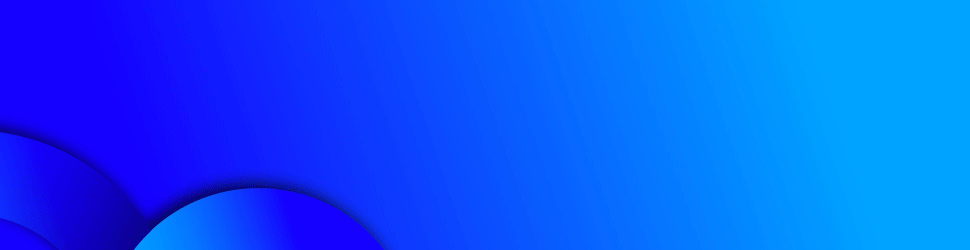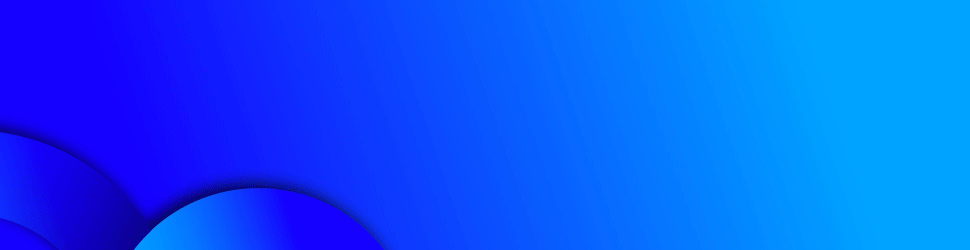There’s a catchy saying going around with a valuable lesson
about our personal technology: The devil is in the defaults.
The saying refers to the default settings that tech companies
embed deep in the devices, apps and websites we use. These settings typically
make us share data about our activities and location. We can usually opt out of
this data collection, but the companies make the menus and buttons hard to
notice, likely in the hope that we don’t immediately tweak them.
اضافة اعلان
Apple, Google, Amazon, Meta and Microsoft generally want us to
leave some default settings on, purportedly to train their algorithms and catch
bugs, which then make their products easier for us to use. But unnecessary data
sharing isn’t always in our best interest.
So with every tech product we use, it is important to take time
to peruse the many menus, buttons and switches to pare down the data we share.
Here’s a streamlined guide to many of the default settings that I and other
tech writers always change.
Apple Phones
With iPhones, users can open the settings app and enter the
privacy menu to change how they share data about their app use and location.
(Apple technically asks people to opt in to some of these settings when they
activate a new iPhone, but these steps can easily be missed. These tips would
disable the data sharing.)
— Select Tracking and toggle off Allow Apps to Request to Track.
This tells all apps to not share data with third parties for marketing
purposes.
— Select Apple Advertising and toggle off Personalized Ads so
that Apple can’t use information about you to serve targeted ads on its App
Store, Apple News and Stocks.
— Select Analytics & Improvements and toggle off Share
iPhone Analytics to prevent the iPhone from sending device data to Apple to
improve its products.
— Select Location Services, tap System Services and toggle off
iPhone Analytics and Routing & Traffic to prevent the device from sharing
geodata with Apple for improving Apple Maps.
Google Products
Google products, including Android phones and web services like
Google search, YouTube and Google Maps, are tied to Google accounts, and the
control panel for tweaking data management is on the website
myactivity.google.com.
— For all three categories — Web & App Activity, Location
History and YouTube History — set auto-delete to delete activity older than
three months. This way, instead of creating a permanent record of every search,
Google purges entries that are more than 90 days old. In the near term, it can
still make helpful recommendations based on recent searches.
— A bonus tip for Android phones comes from Ryne Hager, an
editor of the tech blog “Android Police”: Newer versions of Android offer
people the ability to share an approximate location rather than their precise
location with apps. For many apps, like weather software, sharing approximate
data should be the way to go, and precise geodata should be shared only with
software that needs it to work properly, like maps apps.
Meta’s Facebook
Meta’s most important settings can be reached through the
privacy checkup tool inside the settings menu. These are some important tweaks
to prevent snooping by employers and marketers:
— For “Who can see what you share,” select “Only me” for people
with access to your friends list and pages you follow, and select “Friends” for
who can see your birthday.
— For “How people can find you on Facebook,” choose “Only me”
for people who can look you up via email or phone number.
— For “Your ad preferences on Facebook,” toggle off the switches
for relationship status, employer, job title and education. This way, marketers
can’t serve targeted ads based on this information.
Amazon’s Website and Devices
Amazon offers some control over how information is shared
through its website and products like Alexa and Nest cameras. There are two
settings that I highly recommend turning off:
— Amazon last year launched Amazon Sidewalk, a program that
automatically makes newer Amazon products share internet connections with other
devices nearby. Critics say Sidewalk could open doors for bad actors to gain
access to people’s data.
To disable it for an Echo speaker, open the Amazon Alexa app and
tap More in the lower right-hand side of the screen. Inside the settings, tap
Account Settings, choose Amazon Sidewalk and toggle Sidewalk to the off
position.
For a Ring camera, in the Ring app, tap the three-lined icon in
the upper left and then tap Control Center. Tap Amazon Sidewalk, and slide the
button to the off position.
— On Amazon’s website, some shopping lists — such as items saved
on a wish list — are shared with the public by default, which can be revealing
information. Visit the Your Lists page and set each shopping list to private.
Microsoft Windows
Windows PCs come with a host of data-sharing settings turned on
by default to help Microsoft, advertisers and websites learn more about us. The
switches to toggle those settings off can be found by opening the settings menu
and clicking on Privacy and security and then General.
Yet the worst default setting on Windows may have nothing to do
with privacy. Whenever Kimber Streams, a Wirecutter editor, tests new laptops,
one of their first steps is to open the sound menu and select No Sounds to mute
the many annoying chimes that play whenever something goes wrong with Windows.