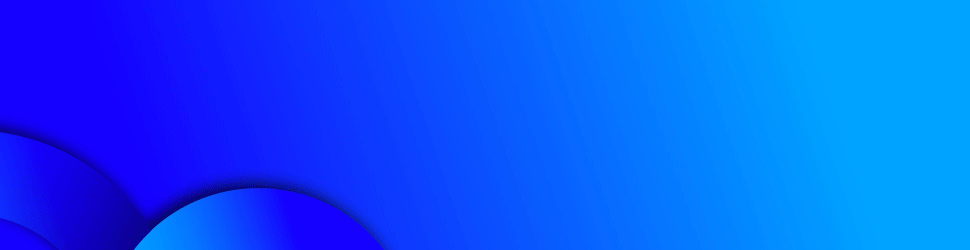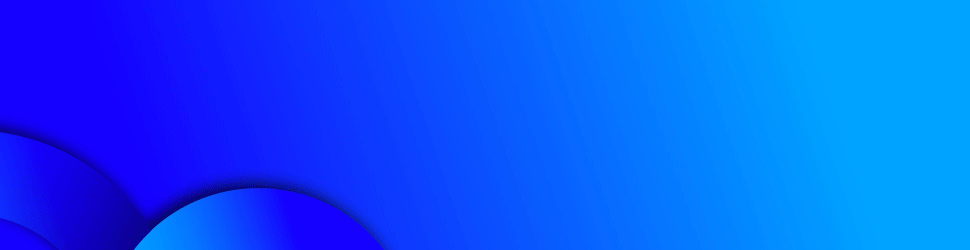2021 has been an incredible year for video games, from
stunning graphics to incredible systems and adventures made available at the
fingertips of every gamer out there. It is clear that technology is pushing the
limits of what the art of video games is capable of.
اضافة اعلان
In order to experience these incredible graphics, there has
been high demand for gaming PCs, driving the prices of prebuilt computers
upwards, leaving gamers at a loss.
However, don’t fret! This guide will not only teach you
about the parts and components that you need to seek out in order to build a
gaming PC, but also give you advice on how to safely assemble the PC, as well
as some tips and tricks that will help you optimize your build.
All of the parts mentioned below can be found at local Jordanian
retailers such as City Center, Taipei, PC Circle, and many more. There are also
online shopping options for your convenience.
Motherboard
Motherboards, for the most part, come in two flavors;
LGA and AM. These determine the types of microchips, or CPUs, that are supported
by the motherboard that you are considering.
Each board’s LGA or AM is typically followed by a
number, indicating the model of CPU that is compatible with said board.
Make
sure that you keep your CPU in mind when purchasing a motherboard as all
motherboards differ in the types of processors that they are able to use during
operations, so make sure that the CPU that you want can integrate with your
motherboard.
Investing in a motherboard will run you anywhere
between JD90-JD300, depending on how much component variety you would like to
implement into it.
CPU
The CPU (central processing unit) is the brain of the
computer and is in charge of all of the functions that a computer handles at
any given moment. Even right now, if you read this article on a tablet, a
smartphone, or a PC, your CPU is constantly working in order to ensure that
everything functions as needed. The CPU also happens to be the second most
expensive item on a PC part shopping list.
There are two brands of CPUs to look out for, INTEL and
AMD.
Simply put, INTEL is more reliable, having better quality
and efficiency, whereas AMD is known for its incredible speeds but high power
consumption. AMD is also known to be cheaper, so if you are running on a
budget, an AMD CPU is usually your best bet.
An AMD CPU will cost you between JD150 and JD200 if you are
going for a budget-friendly option, or between JD300 and JD500 if you are going
for the best of the best. Alternately, INTEL will cost you about JD200-JD300 if
opting for the budget-friendly variety, or JD300-JD550 for the latest releases.
GPU
By far one of the most important components in the
construction of a gaming PC is a GPU (graphics processing unit). The better and
more powerful your GPU is, the more likely you are to crank all settings in
video games up to 11 and experience the future of graphics.
Unlike CPUs that only realistically are provided by two
dominating brands on the market, GPUs are produced by a wide variety of
companies, and it becomes a hassle to determine which is the best for your
buck. NVIDIA, AMD, ASUS, INTEL, EVGA, Gigabyte, ZOTAC and Sapphire are some of
the largest manufacturers on the block.
Here are the leaders in the market:
1) NVIDIA: Powerful, great community support, built to
last – but expensive.
2) AMD: Powerful, but certain games require messing
around with the settings in order to optimize, new kid on the block (trendy),
and much more budget-friendly than NVIDIA.
While I did mention other types of manufacturers,
NVIDIA and AMD are dominating the current GPU market. The strong reputation and
community feedback from gamers themselves solidify these two as the most
reliable graphic cards on the market.
As for specific GPUs themselves, NVIDIA’s 3000 series
(3070/3080) is currently the most up to date graphics card. But if money is not
a problem, the RTX series is the best, as it enables dynamic lighting in games,
creating a hyper-realistic feel.
AMD’s 6000 series (6700/6800) is currently priced at
the same price as NVIDIA. You might want to go for NVIDIA if you are looking to
get the latest GPUs. Alternatively, if on a budget, go for some of the older
AMD models such as RX5000 series, as they are much lighter on the wallet, but
still provide enough gaming performance to give you an edge over the
competition.
If you are looking to invest in the latest NVIDIA GPUs,
that will run you anywhere between about JD1400-JD1700, but if you are willing
to opt into an older model that works great as well, you can get any of the
1000/2000 series for JD400-JD600. An AMD will cost you JD250-JD400 if you are
keeping it easy on the wallet. Unfortunately, the 6000 series AMD offers are
currently unavailable in Jordan.
PSU
There are hundreds of companies out there that produce PSUs
(power supply unit), both expensive fancy models and cheap knockoffs. Truth be
told, as long as the company is known to have relatively stable PSU’s and most
importantly, provides the sufficient amount of power for your build, then you
are all set. As far as the amount of voltage needed, be sure to check your
motherboard and its requirements before purchasing a PSU.
Many reliable PSUs can be found for anywhere between JD50-JD200.
Storage
You’ve got all of the components for a game to run, but
where would you keep it?
At a time when games are beginning to reach hundreds of gigabytes,
it is important to have an ample amount of storage for your machine. Storage,
unlike GPUs and CPUs, is quite simple; it falls into two types and various
sizes.
1) HDD: Hard disk drives (HDDs) are the grandfather
technology of storage in computers. Typically much larger than their
counterparts, HDDs are the optimal solution when it comes to having bulky
storage on your PC. Additionally, HDDs are cheap, and with commercial models
hitting the 10s of terabytes at affordable prices, they are by far the most
affordable solution.
2) SSD: Operating completely differently than the HDD, SSDs (solid-state
drive) are capable of accessing stored information significantly faster than a
typical HDD. In other words, the PC, games, and all software that requires
memory access are stored significantly faster. However, SSDs have much lower
storage capabilities in contrast with HDDs, and are significantly pricier than
the more traditional HDDs. Additionally, SSDs do not handle being filled up
completely well, often slowing down as soon as the memory load hits 90 percent
of total capacity.
A decent capacity SSD will cost JD100-JD200, while the HDD
options will go for JD50-JD200, depending on how much storage you want to have.
Memory
Memory, or random access memory (RAM), is the short-term
memory of a computer. RAM speeds all processes within the computer as it
temporarily stores information for quick access when a specific software
requires it.
The more RAM you have, the smoother and faster your PC will
work. Typical gaming PCs have 32 gigabytes of RAM, which is more than
sufficient for all of your gaming needs. Otherwise, if you are running RAM
heavy games, particularly those with RTX, push the RAM up to 64 gigabytes,
purely out of caution.
This should not cost you too much, landing at about JD90-JD200
depending on how much RAM you want your PC to have.
Fans and coolers
CPUs and GPUs create a significant amount of heat due to the
amount of power that they consume. As a result, cooling systems are there to
prevent the PC from overheating, shifting air from the inside of the case to
the outside, and vice versa.
There are two systems of cooling that are popular in today’s
gaming PC’s setup: air ventilation and liquid cooling. As far as which is
better, while the liquid cooling systems are all the rage and do indeed cool
more efficiently, the amount of setup and potential problems that may come
along with them is a challenge best tackled by people that have already built
PCs in the past.
As far as air vents go, they work like a typical fan. The
number of fans that you could have depends on the case itself, and in many
cases today, some fans come pre-installed within the case.
Choosing an ideal cooling rig can cost you anywhere between JD50-JD200,
depending on how many fans you buy and how much power they use.
Putting it all together
While each board has different layouts and sockets, there
are several guidelines that all PC builders must be aware of when constructing
a PC. Once you have the parts in hand and are looking at the motherboard, you
will instantly catch on to where each component is supposed to go. However,
there are guidelines for CPU planting, memory insertion and best practices
overall that you should read up on before setting up the PC itself.
Never build ungrounded
Grounding is the act of removing all electrical charge from
your body. Jordan News highly recommends that you ground yourself before
touching any hardware, as a discharge from your body can end up
short-circuiting the computer parts, turning them into useless junk.
Don’t fiddle around
with the spikes
It is of utmost importance that you do not touch those pins.
Under no circumstances should those pins touch anything other than the
protective cover they come in, or the motherboard. The pins on CPU’s are incredibly
fragile, and a single bend of the pins can not only kill your CPU, but can
sometimes ruin the motherboard itself by shorting the electronics inside.
Thermal Paste
Thermal paste is usually sold in tubes, and is used to
create a heat-transiting layer between the CPU and the CPU cooling system. Do
not over-paste the CPU, as this can lead to less efficient heat transfer,
therefore increasing the temperature of your CPU, which results in higher wear
and tear over time. A simple rice-grain sized droplet is all you need.
RAM sticks are best
left single
Going for two RAM sticks? Make sure to space them out,
leaving an empty slot between each. This optimizes the PC’s RAM read speed, and
increases the speed at which the PC can pull from its short term memory. If
going with 4, simply plug the RAM sticks into the empty sockets — the computer
will do the rest from there.
WIFI?
Before you buy a motherboard, make sure that it has WiFi
capabilities if you require them. I have seen and heard of many newcomers to the
scene that would build a computer, boot it up, only to be horrified to find out
that there is no WiFi functionality pre-built into the motherboard.
This can easily be fixed by purchasing a WiFi adaptor and
plugging it into the USB slot. However, this is inefficient and may sometimes
cause either slower internet speeds or random disconnects during your play
sessions.
Final tips
By following the basic
guidelines outlined above, you should be able to start a roadmap to your
ultimate gaming PC build in no time. Keep in mind that there are plenty of
other things to learn, such as proper cable management, hybrid-storage
solutions, and more.
For one last general
tip for all of you out there, consider first writing down a full list of all of
the hardware that you would want to see in your machine. Then, use online tools
such as “PC Part Picker” to ensure that all of your parts actually integrate
with one another.
Afterwards, when at the shops themselves, do not be shy; ask
around! Most people at hardware stores know exactly what their items can or
cannot do, and they will be your best resource of information when it comes to
figuring out whether or not your build will work well once it is assembled.
Read more
Lifestyle